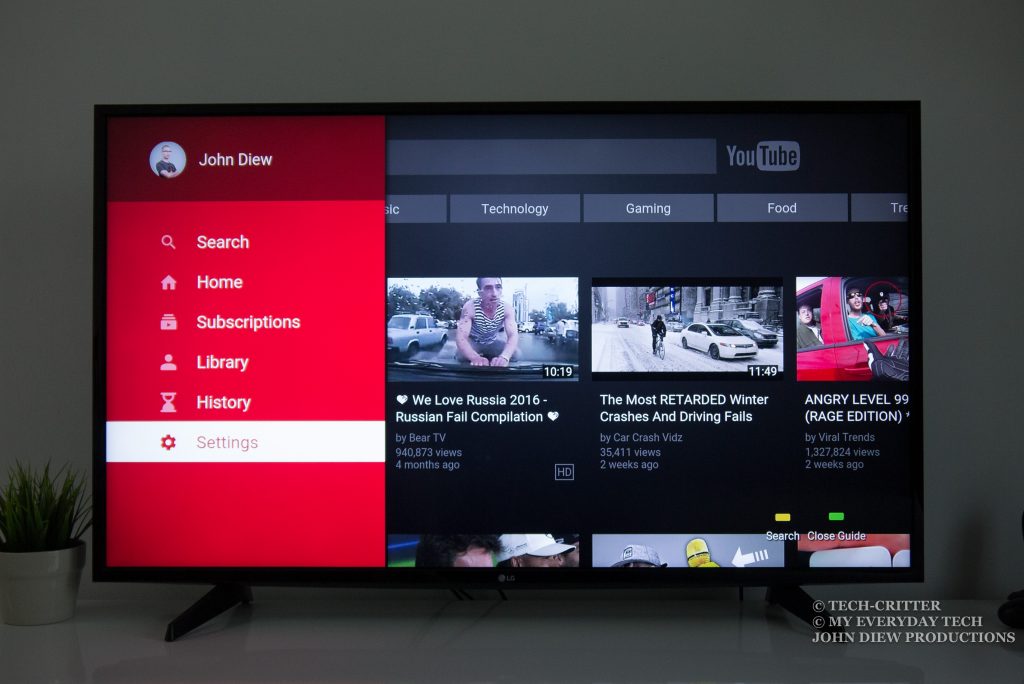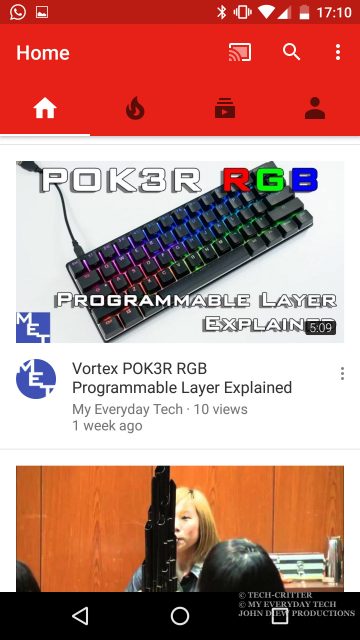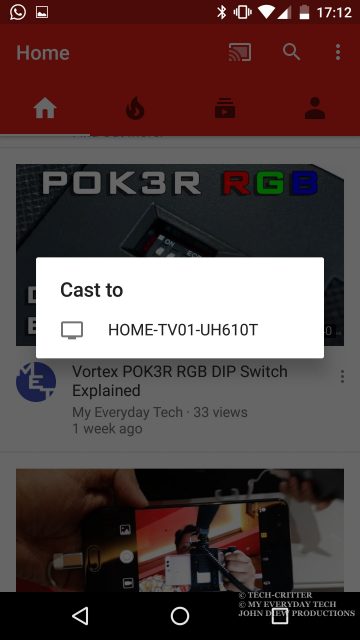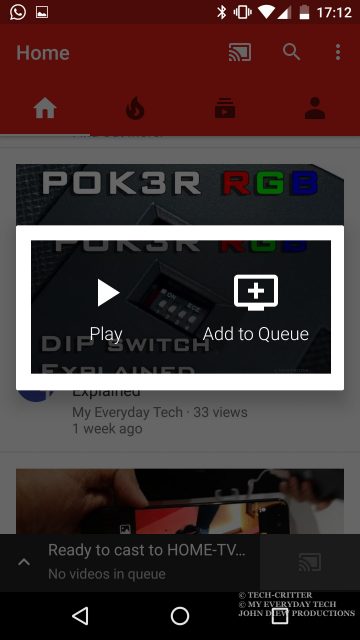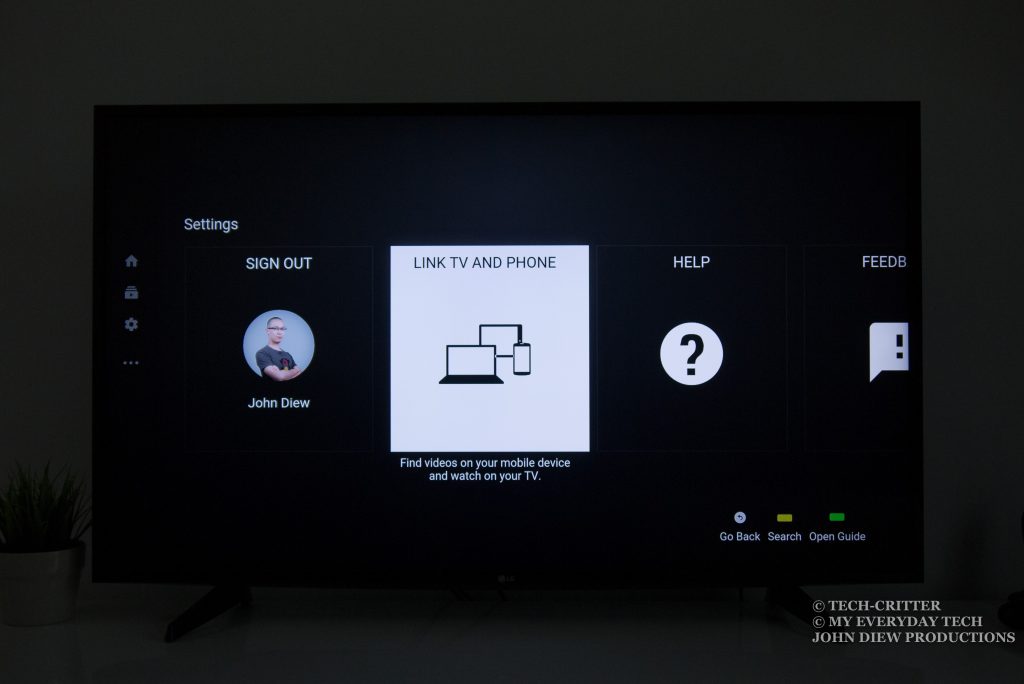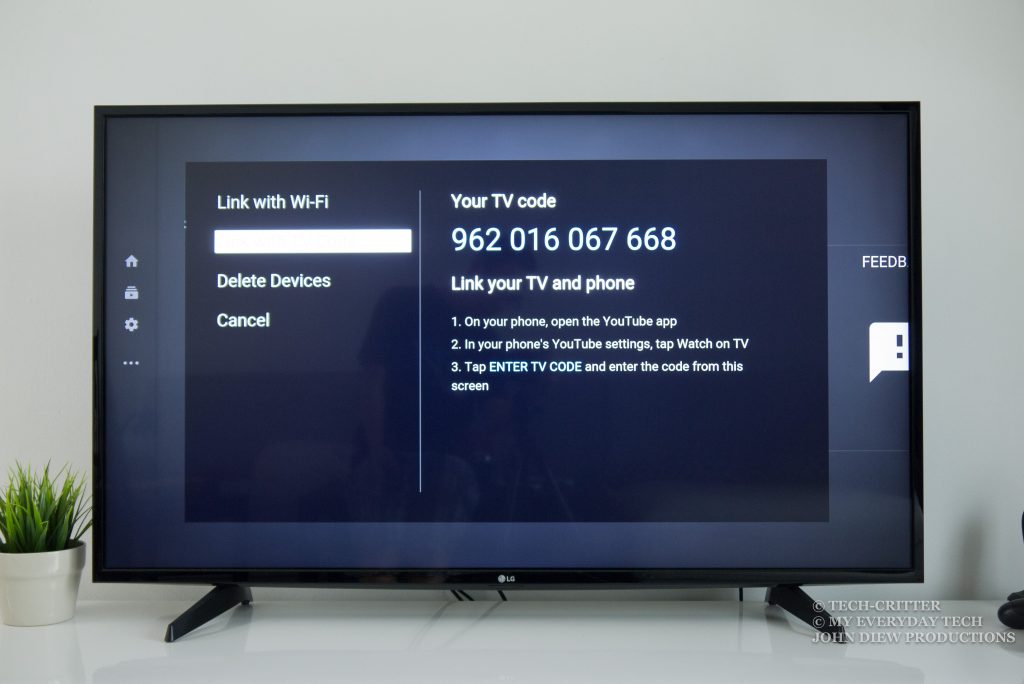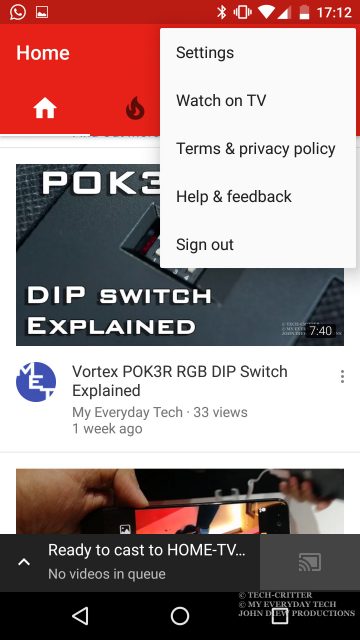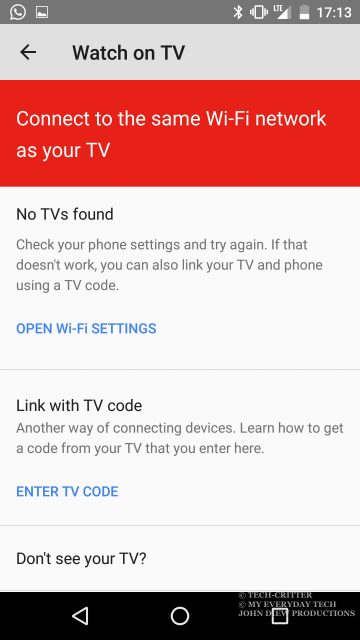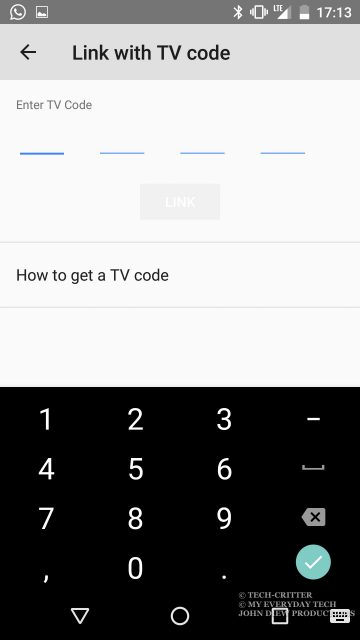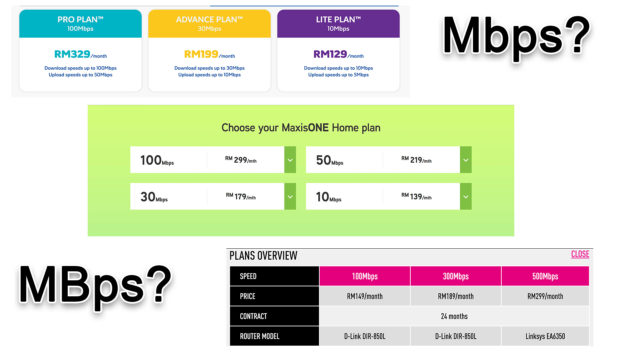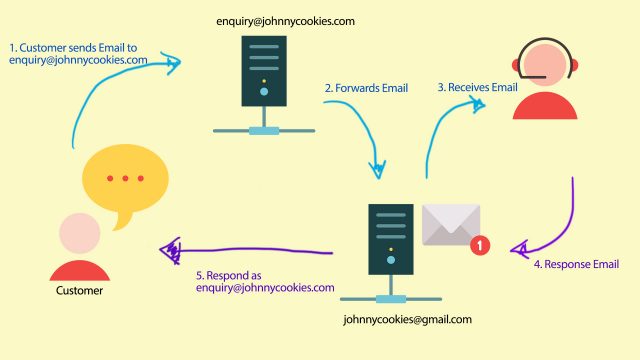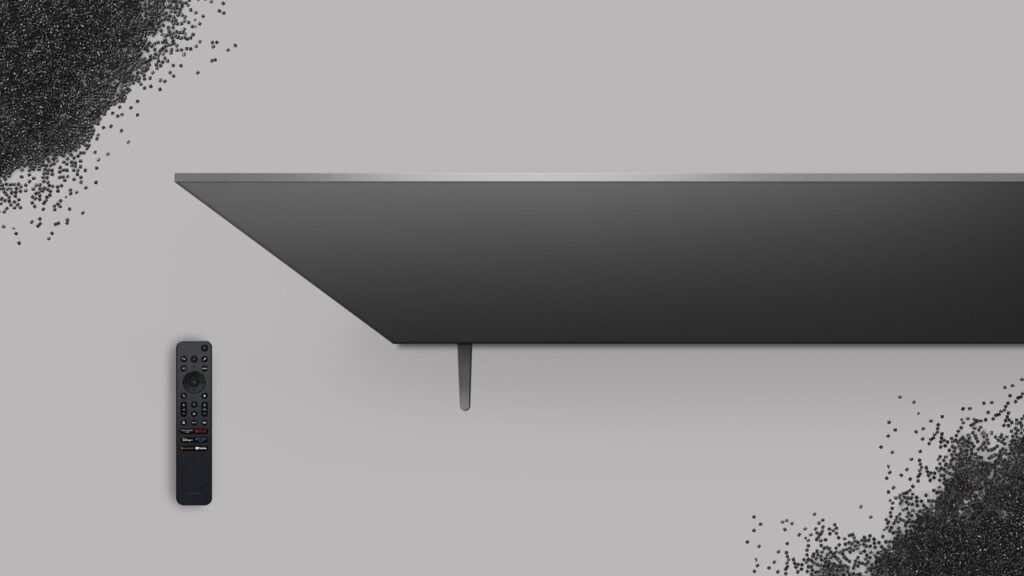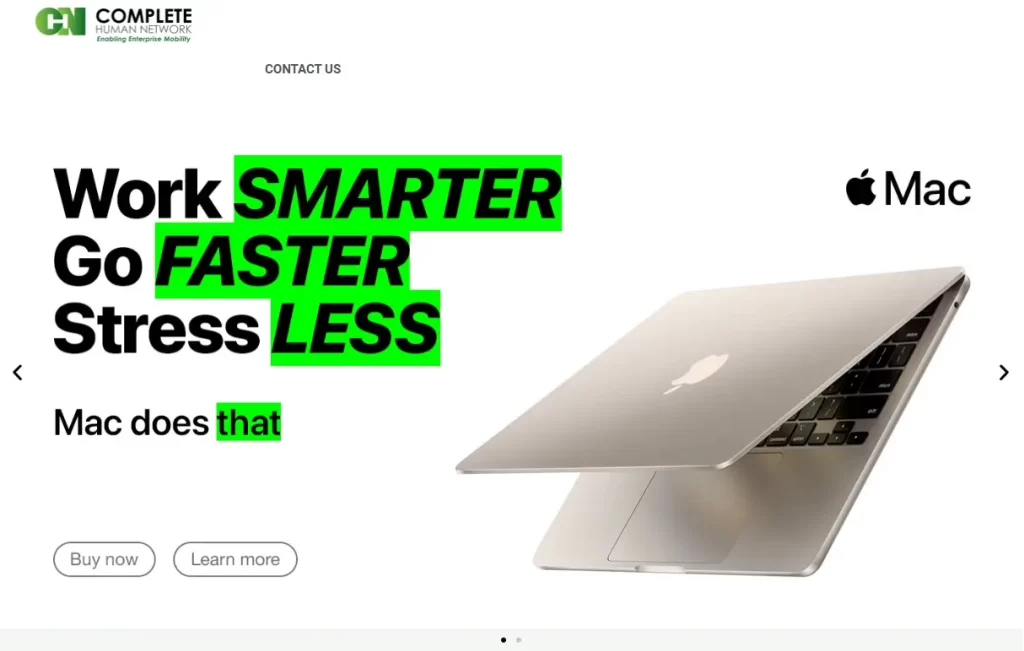How to Cast YouTube to Smart TV
3 min read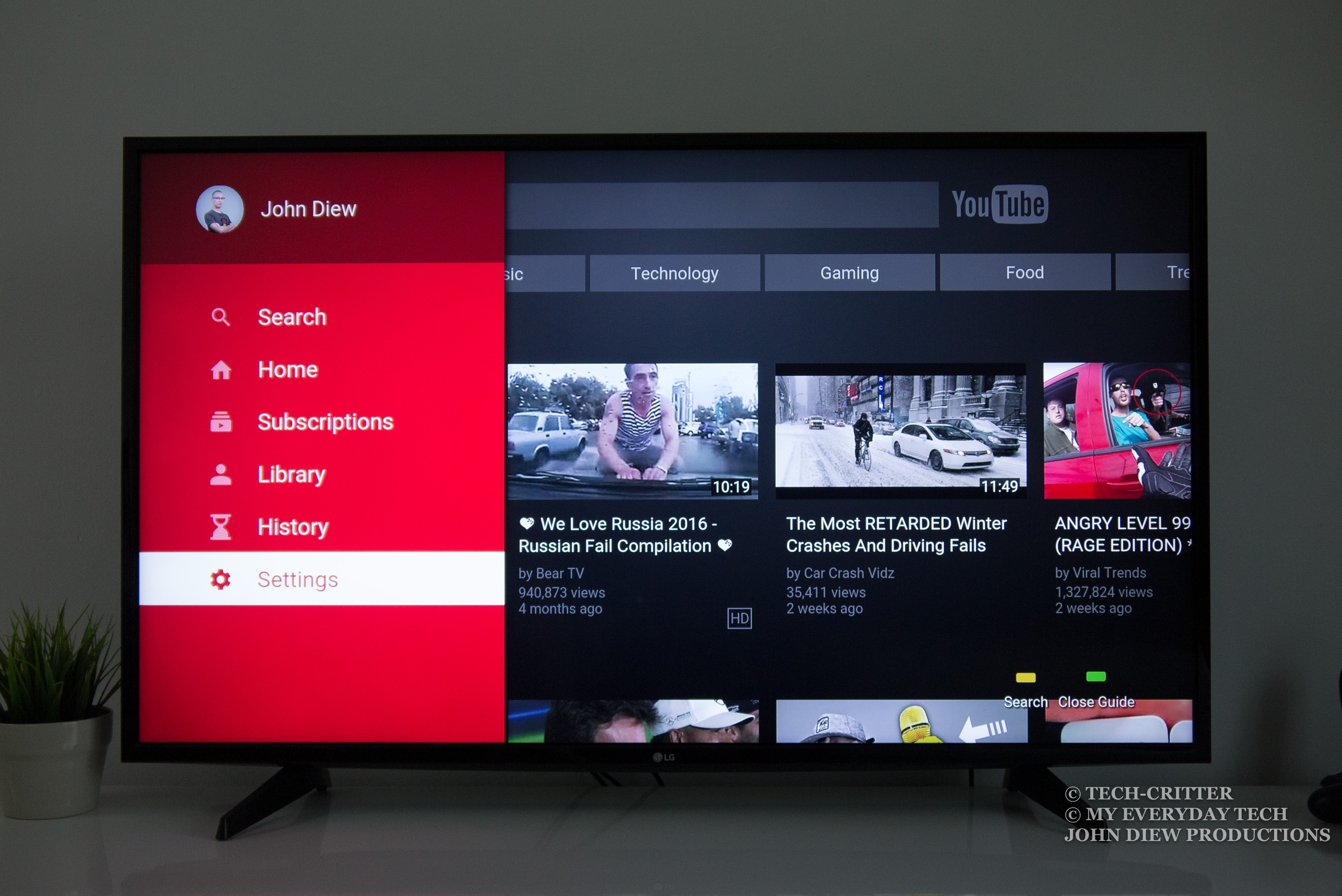
YouTube, ranked as the world’s second most popular website by Alexa Internet. Therefore, no doubt YouTube is the people’s favourite video streaming service available. Featuring countless creative video creators, there are over 300 hours of videos uploaded to the service every minute. You can even enjoy watching YouTube on most of your devices on different platforms and operating systems, such as computers, tablets, smartphones or even smart TVs.
While browsing YouTube on PC and smart devices are relatively easy with the availability of a physical or software keyboard, but it can be a pain to search for a video on a smart TV especially when you’re using a traditional TV remote control. Typing is not fun when you need to use the directional pad and OK button to slowly crawl through the on-screen-keyboard. That is exactly what my relative did when I paid them a visit last week.
In this tutorial, I will teach you how you can be the king of the couch, browsing and watching YouTube videos on your smart TV like a boss.
Getting Started to Cast YouTube
What you’ll need:
- Smart TV with YouTube app installed
- Smartphone or tablet with YouTube app installed (Android & iOS supported)
- Internet connection
Before we start, make sure your TV is connected to the Internet either via WiFi or Ethernet (LAN). To make sure your TV has access to the Internet, you may test if your TV is capable of streaming any of the YouTube videos.
Method 1: Link with WiFi
This is my recommended method because it is easier to setup and it should be the default way for you to connect to your smart TV. What you need to do is to connect your smartphone is to the same network as your TV.
Step1: Launch your YouTube app, then click on the cast icon at the top bar.

Step2: The app should list the available TV or devices that you can cast to. Select your target device.
Step3: Enjoy
You can now search for videos on your phone and cast it to your TV.
Method 2: Link with TV Code
Only use the second method if you have no way to connect to your TV, for example, the router’s firewall settings or your phone is not connected to the WiFi.
Step1: Launch YouTube on your TV, then go to settings located on the left sidebar.
Step2: Select “Link TV and Phone”
Step3: Select “Link with Code”. Use your own TV code, do not use the code displayed in the photo above.
Step4: Click the menu button, then select “Watch on TV”.
Step5: Select “Enter TV Code”.
Step6: Enter the TV code displaying on your TV. You should be able to cast content to your TV from your smart device.
Conclusion
As long as your TV and smartphone are on the same network, then the Method 1 should work for you and it is extremely easy to use.