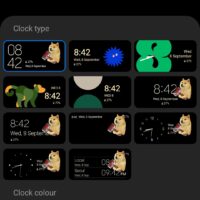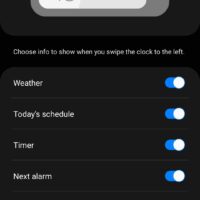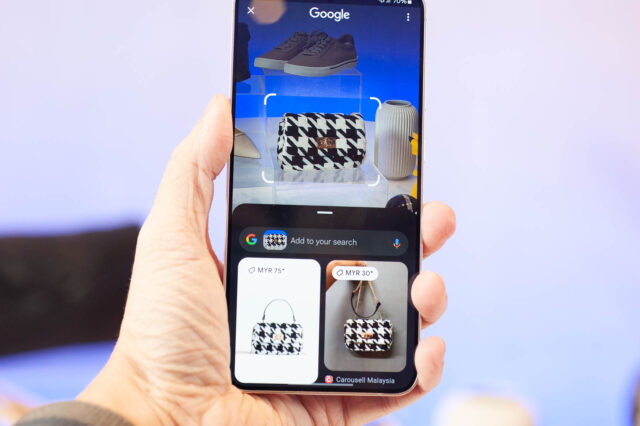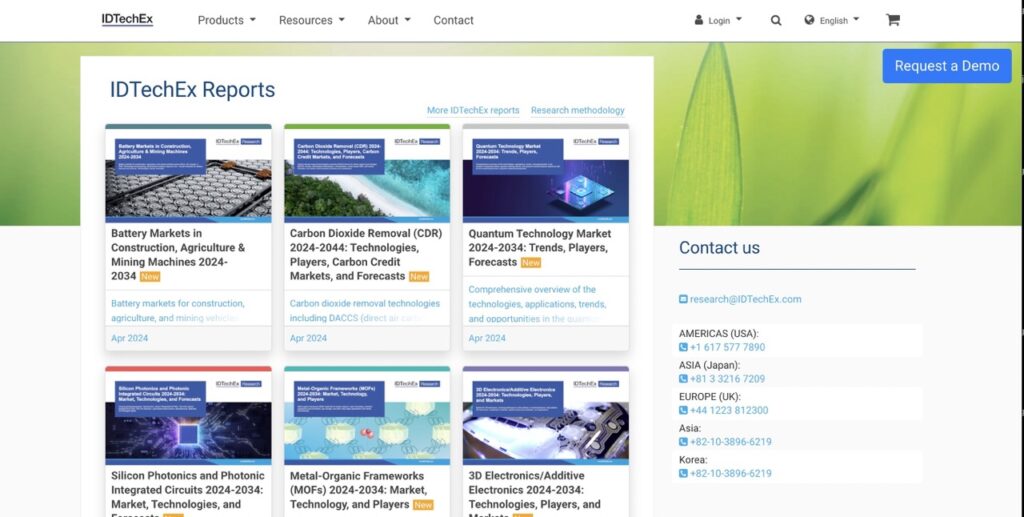Hands-On & Setup Tips: Samsung Galaxy Z Flip3
5 min read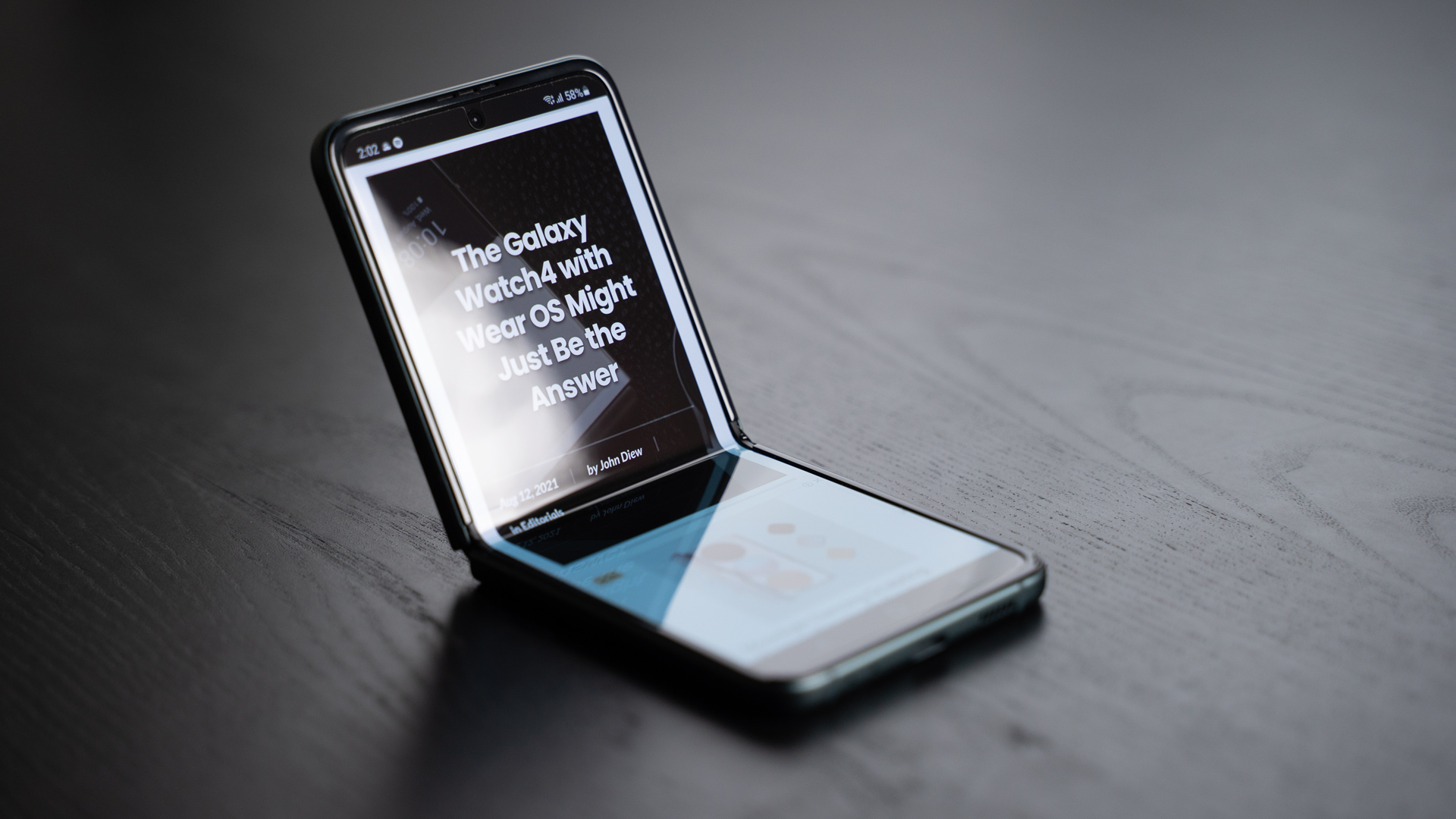
The 2021 Samsung Galaxy Z series is probably the South Korean company’s most anticipated launch of the year. It has created a huge buzz in the market not just because the series has third-generation foldable technology, the key highlight is no other than the aggressive price positioning which makes it the most affordable foldable device you can get right now. Medias also reported how the Galaxy Z series pre-order is basically quadrupling from its predecessor, resulting in a potential delay when it comes to delivering the phones to end-customer.
In this article, I will share with you some of my hands-on experience with the Samsung Galaxy Z Flip3 as well as the setup tips you may be interested in when you received your pre-order Galaxy Z Flip3.
Compact Packaging
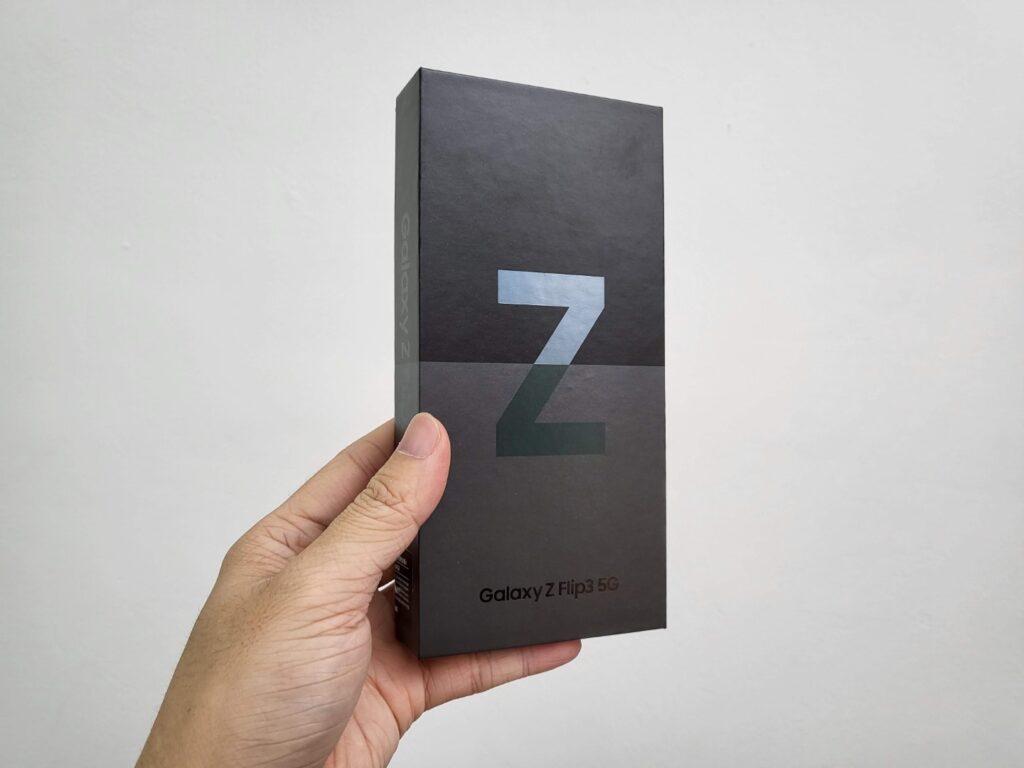
You’ve probably heard about this news either from your favourite tech news portal or social media. Samsung is committed to its initiative to go green. Hence the Galaxy Z series will not bundle with a charger in the box. As such, they are able to reduce the packaging size for more cost-effective shipment and lower carbon footprint.
What you get in the box is:
- Samsung Galaxy Z Flip3
- USB Type-C to Type-C cable
- SIM tray ejection pin
- paper documentation
While there are a group of netizens complaining about this on the Internet, personally I don’t think this is a huge issue especially when you probably already have a couple of chargers at home.
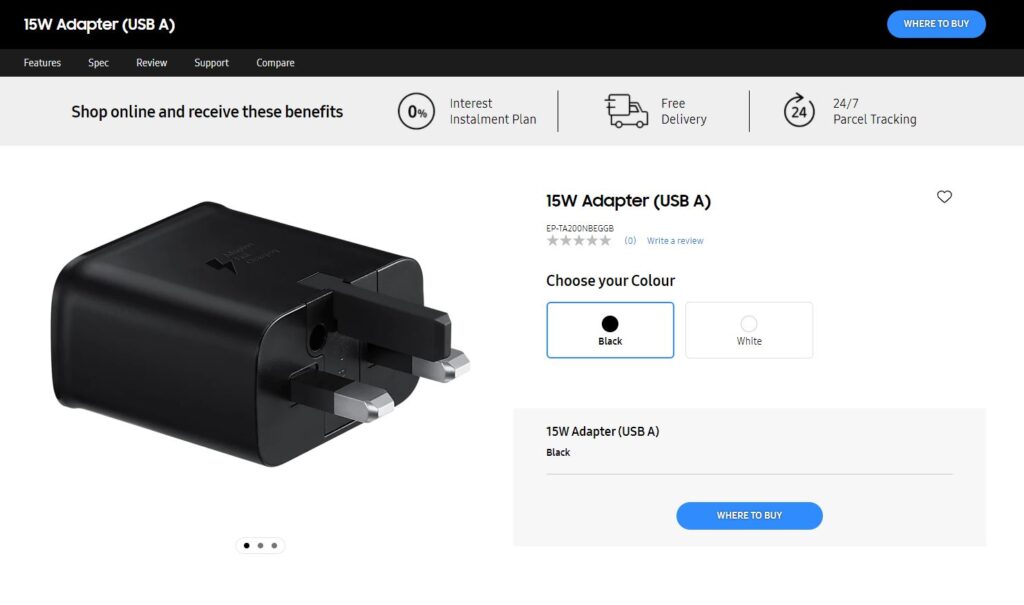
One thing to take note of is the Galaxy Z Flip3 only supports up to 15W charging speed, so even if you got a higher power charging adapter, it will only max out at 15W. In 2021, Samsung should’ve at least made the Z Flip3 support 25W charging because 15W is no longer considered as fast especially for a flagship-level device like this.
Most Durable Foldable Yet
IPX8 Water-Resistant

For the first time ever, a foldable smartphone is IPX8 rated for water-resistant. Remember this is water-resistant and doesn’t mean that Samsung is encouraging you to bring the phone to a dive. At least you can now rest assured with water splashes or even using it under the rain.
Armour Aluminium & Corning Gorilla Glass Victus

The Z Flip3 comes with an Armour Aluminium frame as well as Corning Gorilla Glass Victus on its rear. While those marketing buzzwords might throw you off, frankly speaking, it means that the phone has a stronger frame and more durable glass at the back.
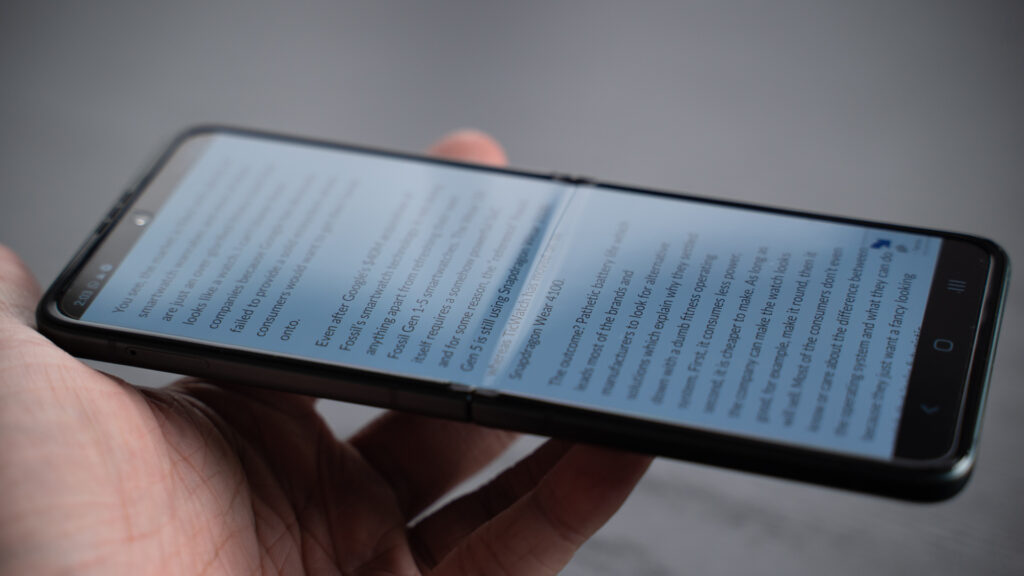
It is important to keep in mind that, the inner foldable screen is still a layer of flexible display with a plastic screen protector. You will need to take extra care and not poking the screen with your fingernails.

Overall, the phone feels fantastic to hold and use.

The display itself is bright and paired with 120Hz makes it comparable with many other flagship smartphones in the market.
Setup Tips
Smart Switch
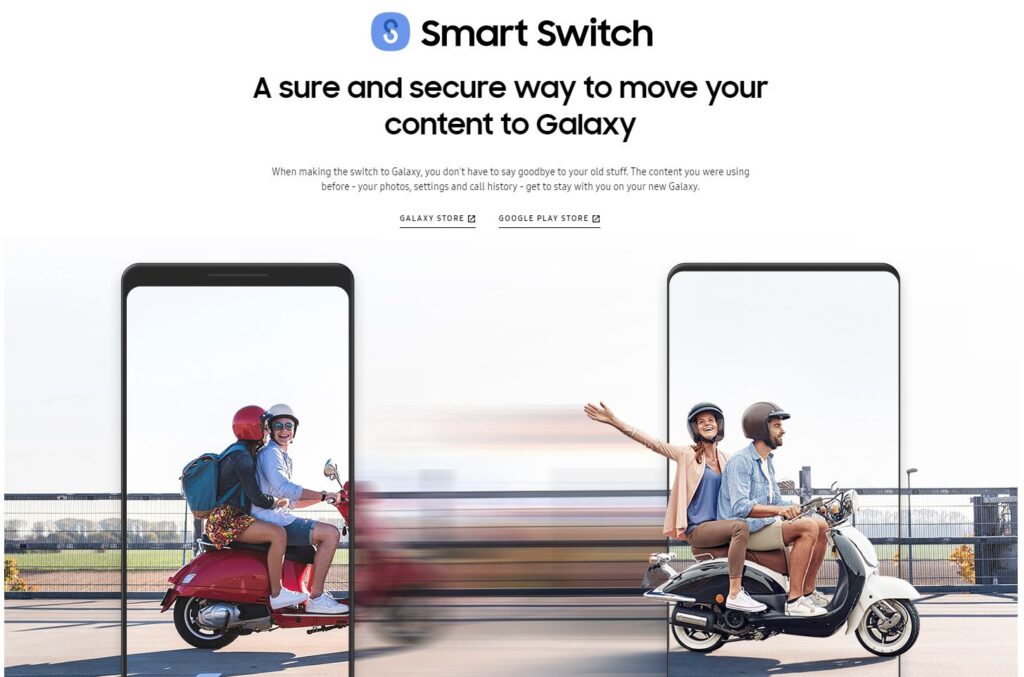
The Samsung Smart Switch app is one of the best utility apps for switching phones. Just download the app on your old phone, then connect both devices via a USB C to C cable, the app will provide the instructions for you to copy all your app and files to the brand new Z Flip3. It will even copy over the home screen app arrangements and settings. It may take a while, about half an hour for the phone to get things in place but it is a huge time saver instead of doing all the app reinstalls and copying.
Biometric security

Just like the other Galaxy Z devices, the Z Flip3 uses the power button fingerprint scanner that is located on the right side of the phone. It is quick and easy to access, on top of that you can assign up to 4 fingerprints so you can unlock it in whichever manner you may hold the phone. Besides, it also has the face recognition unlock feature. Then again, judging from the nature of foldable, I think a fingerprint scanner is the easier method to unlock the phone.
Cover Screen Experience
If you go into Settings > Cover Screen, you can customise the clock style as well as the widgets to be shown on the 1.1-inch Super AMOLED display at the front.
I am genuinely surprised that you can even use GIF as the custom background. I just hope Samsung can support more widgets or allow developers to make widgets for the cover screen.

By the way, my favourite feature on the cover screen is no other than Samsung Pay. Step by step guide:
- Double-tap and wake the cover screen
- Swipe up to trigger Samsung Pay
- Select a payment card
- Scan fingerprint to authenticate
- Pay. It’s that easy.
Quick Shot

Selfie lovers are gonna like this cover display. Unlike the interior front-facing camera which is usually low quality, the cover screen enables you to utilize the 12MP camera at the back that features Dual Pixel Auto Focus and Optical Image Stabilisation to take high-quality selfies.
- Double press on the power button will turn on the camera and the image preview will be shown on the cover screen;
- Swiping left and right will switch between photo or video mode;
- Swiping up and down will change between the normal angle camera or ultra-wide-angle camera.
Full Review Coming Soon

All in all, my initial hands-on experience has been amazing so far with the Samsung Galaxy Z Flip3. I hope you learn a couple of tips on how to set up the phone and use its features, especially the cover screen functions. I’m currently working on the full review on the phone and stay tuned for it.